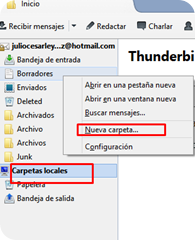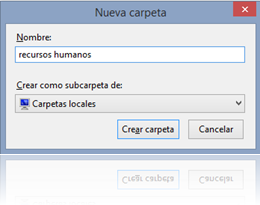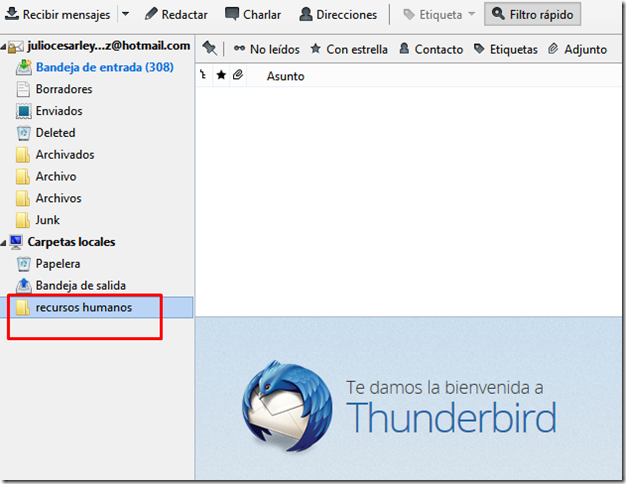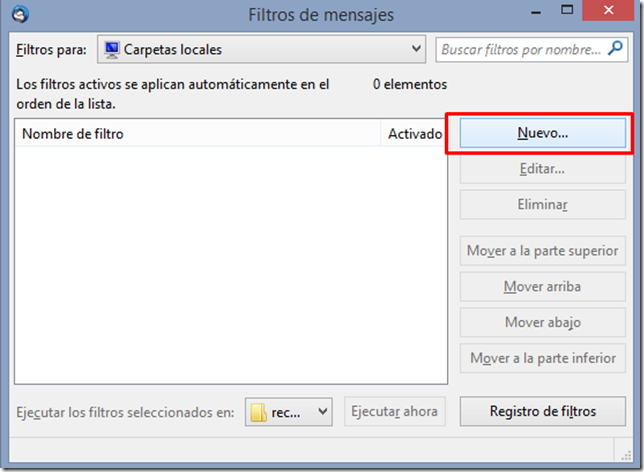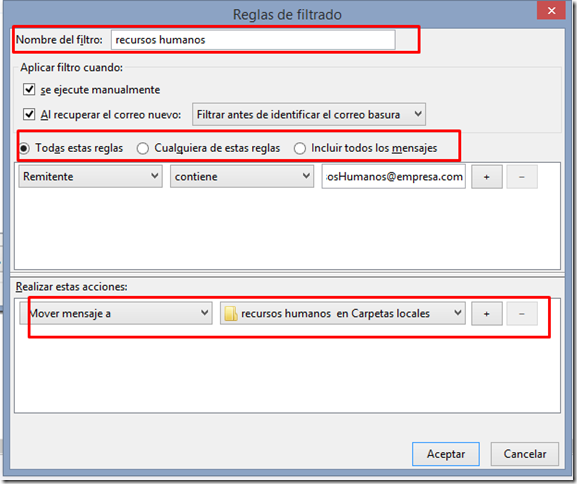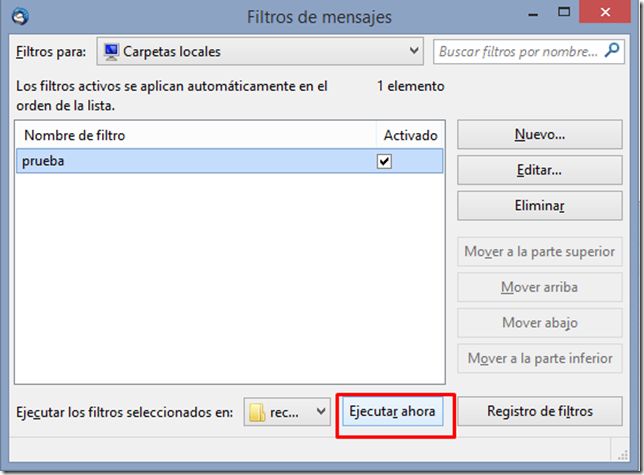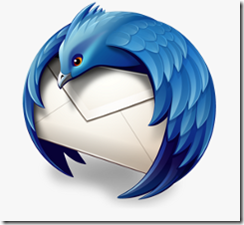 Good night from the truck jejej
Good night from the truck jejej
Some time ago I change Outlook mail client Thunderbird, because I like the free software“Free”.
The truth has given me good results, it is easy to set up, it’s free
It’s FREE
-
As I was struggling a bit is to put the filters, ie if an email is automatically reached out to a folder depending on who sent the email above. For example :
-
(Case 1) If mail sent the head of human resources mail is fence to the folder called Mail Human Resources.
-
(Case 2) If you have received emails in which they receive job applications or resumes and you want those emails automatically fence to a folder calledCurriculums.
To perform the following folder filter automatic once configured the mail, just follow these steps:
- Create a folder called human resources by right clicking on Local Folders and then left New Folder
Then we see as we created the folder on the left side
2. Then we go to the Tools menu and we click Message Filters
3. We get the following window to which we will click again
4. In the window that shows we put the name Filltro, can be anyone, in this case we put the rules, and the rule is that the sender is mail recursosHumanos@espresa.com
5. Then we click and we will get the following screen
6. We click Run Now and contact all emails recursosHumanos@empresa.com will go to the folder human resources,and every time I get an email from that contact is automatically saved in that folder
VIDEO DEMONSTRATION